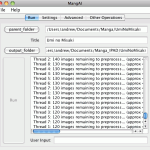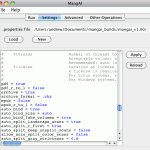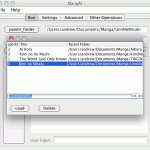MangAI
MangAI is a digital manga processing and organizing application designed to prepare scans for optimal enjoyment on an ereader device. MangAI is the first (and currently only) manga program to conform to the Manga Intelligence Model, a form of manga-centric artificial intelligence (AI) that greatly enhances your digital manga experience. Most notably, this AI allows MangAI to process an entire manga series at once, organizing and sorting the publications by volume-chapter and the scans by volume-chapter-page. Hence the name MangAI, manga + artificial intelligence.
Andrew initially began programming Canti, the predecessor of MangAI, so that he could read manga scans on his Kindle DX, but continued development so that it could be used to prepare manga scans for a variety of ereader devices. Although there are other scan processing programs out there, MangAI boasts some unique features such as easily processing an entire manga series in a single run, auto splitting landscape 2-page scans except when the two pages form one giant image, and reprocessing a series when new chapters have been added without performing repeat work.
The author of MangAI does not condone copyright infringement of manga. Scanlations are still a legal grey area, so be sure to only download scans that you either own a hard copy of or are not licensed in your country. If they later become licensed in your country, buy a hard copy. Support manga creators, they are awesome :3
Features:
- Scale width/height (always maintains original aspect ratio)
- Auto trim white space around a scan
- Auto chop white rows and columns within a scan
- Auto rotate scans to desired landscape/portrait orientation
- Full color, grayscale, or grayscale color table
- Specify # of colors
- Change source image format
- Add border after processing to fill specified width/height
- Disable upscaling and/or downscaling when resizing (default is to allow both)
- Specify output jpeg quality
- Sharpen, adjust contrast, auto level, and many other image operations supported by ImageMagick (see -Specifying Other ImageMagick Ops- in Help->Contents or README.txt for details)
- Single folder of images
- Single .zip/.cbz
- Single .rar/.cbr (Note: Must have compatible unrar program installed on your system. See readme for details)
- Single .pdf
- A folder/archive containing any number of the above items, allowing you to process an entire manga series with one command.
- Pretty much anything that ImageMagick supports. It’s safe to assume that all major image formats are supported: .jpg, .bmp, .gif, .png, etc…
- Folder of images (any image format supported by ImageMagick should be ok)
- .zip/.cbz
- .rar/.cbr (Note: Must have compatible rar program installed on your system. See readme for details)
- .pdf (including right-to-left page ordering)
- .epub (including right-to-left page ordering)
- .mobi (including right-to-left page ordering) (Note: Must have KindleGen on your system. See readme for details)
- Binding allows you to combine multiple input sources into a single output
- Three ways to use binding:
- Auto bind chapters into volumes based on interpreted volume-chapter info
- Auto bind groups of a specified size
- Create a bind file to manually specify which chapters to bind into a single volume
- Can detect whether a landscape scan contains two separate pages and split them accordingly
- Tries not to split landscape 2-page scans where the two pages form one big image
- Can also include the unsplit scan along with the two split pages
- Automatically interpret volume-chapter info for source folders
- Bind chapters of the same volume (and create a fake volume binding for the latest chapters not yet released in tankobon)
- Supports a large variety of source organization, including:
- Nested folders/archives
- Determine volume from parent hierarchy
- Determine volume from observed bounds of a volume’s chapters
- Detect special chapters and a/b chapters
- Conflict resolution (both automatic and manual) when multiple sources map to the same volume-chapter
- Automatically interpret volume-chapter-page info for source scans
- Sort scans by volume-chapter-page rather than filename string comparison
- Detect special pages (front cover, insert, credits, etc.), string chapters/pages, lettered chapters/pages, and more
- Optimal settings available for many of the top ereader devices:
- Amazon: Kindle 1, Kindle 2, Kindle 3, Kindle 4, Kindle 5, Kindle 6, Kindle 7, Kindle 8, Kindle Paperwhite, Kindle Paperwhite 2, Kindle Paperwhite 3, Kindle Paperwhite 4, Kindle Touch, Kindle DX, Kindle Fire, Kindle Fire HD 7″, Kindle Fire HD 8″, Kindle Fire HD 8.9″, Kindle Fire HD 10″, Kindle Fire HDX 7″, Kindle Fire HDX 8.9″, Kindle Oasis, Kindle Oasis 2, Kindle Voyage
- Apple: iPad, iPad 2, iPad 3, iPad 4, iPad 5, iPad 6, iPad 7, iPad Air, iPad Air 2, iPad Air 3, iPad mini, iPad mini 2, iPad mini 3, iPad mini 4, iPad mini 5, iPad Pro
- Asus: Eee Pad Transformer
- Barnes & Noble: Nook, Nook Simple Touch, Nook GlowLight, Nook Color, Nook Tablet, Nook HD+
- Ectaco: jetBook, jetBook Lite
- Google: Nexus 7, Nexus 10
- iRex: DR800, DR1000, Iliad
- Kobo: Kobo 1st gen, Kobo 2nd gen, Kobo Vox, Kobo Arc, Kobo Arc 7, Kobo Arc 7 HD, Kobo Arc 10 HD, Kobo Aura, Kobo Aura Edition 2, Kobo Aura HD, Kobo Aura H2O, Kobo Aura H20 Edition 2, Kobo Aura ONE, Kobo Clara HD, Kobo Forma, Kobo Glo, Kobo Mini, Kobo Touch
- Motorola: Xoom, Xoom 2
- Onyx: Boox M92, Boox C65, Boox i62, Boox i62HD
- PocketBook: InkPad 3, InkPad 3 Pro, InkPad X, Touch Lux 4
- Samsung: Galaxy Tab 7, Galaxy Tab 7.7, Galaxy Tab 10.1
- Sony: PRS-300, PRS-500, PRS-505, PRS-600, PRS-650, PRS-700, PRS-900, PRS-T1, PRS-T2, PRS-T3, Tablet S
- Generic: PC, Mobile Phone
- Can also generate a default settings file if MangAI doesn’t know the optimal settings for your particular ereader device
- Any setting can be changed by the user to meet his/her needs
- The latest device profiles are downloaded automatically
- If your device is not listed above, simply email me and I’ll add it
- Mixed folder/image-level multithreading, allowing you to process multiple folders and images in parallel
- Automatically determines the number of threads to use based on detected cpu cores and workload (you can also manually specify the number of threads)
- Organize
- Organizes manga collection by interpreting volume-chapter info without processing images
- Full Organize
- Same as Organize, but also interprets/sorts/renames the scans within the organized publications
- Analyze manga collection
- Returns statistics such as # of file types, # scans, file space usage, etc.
- Analyze manga folder
- Returns statistics such as width, height, and dpi of each image in the folder
- Create MangAI batch file (available in the CLI only)
- Creates a script to process your entire manga collection (i.e. all series) using MangAI
- Save a job so that you can run it again later (useful if you added new chapters to a series)
Requirements:
- Any computer, should have at least 1GB RAM
- Java v8 or greater (download)
- ImageMagick (download)
- (optional) Rar (only needed if you have scans archived in rar/cbr format) (download)
- (optional) Pdftk (recommended if you wish to create pdf’s with over 100 pages) (download)
- (optional) KindleGen (only needed if you want mobi output) (download)
MangAI is written in Java so that it can run on any computer (Windows, Mac, and Linux). It uses ImageMagick to do the actual image processing, and ImageMagick is available for free across most major platforms.
Media:
Quick video demonstration of processing an entire manga series using MangAI:
(Thanks to danosong.com for the free background track “Magic Ghost”)
Detailed two-part video walkthrough on setting up and using MangAI:
Set the YouTube video quality to 720p to make the onscreen text easier to read.
Download:
By downloading, installing, or using this software, you are agreeing to the MangAI End User License Agreement.
MangAI is delivered as an archive containing both a graphical user interface (mangai_gui.jar) and command line interface (mangai.jar). Read the included README.txt for details on installing prerequisite software and instructions on how to use the program.
Purchase:
You can request a free 30-day trial license from within MangAI by clicking Help->Get License. To continue using MangAI after this trial period, you may purchase a full license. Note that a trial license requires Internet activation every time you run MangAI, while a full license only requires Internet activation once per program version.
A MangAI full license grants you:
- Use of MangAI without time expiration
- Unlimited personal computer installs
- Free software updates
For more details, view the MangAI End User License Agreement.
MangAI full license is available for $10 via PayPal:
Upon completion of purchase, your full license will be sent to the email address registered to your PayPal account. Make sure you have access to that email account so you can retrieve the license file from it. You will only be issued one full license file, so it would be wise to save a backup of it.
Help:
Read the included READEME.txt for instructions on installing and running MangAI. Consult the MangAI FAQ if you experience any problems using MangAI. Feel free to contact me if your problem is not covered in the readme or FAQ. Check the FAQ for the information you should include in your inquiry.
License:
MangAI is copyright © 2011 – 2020 Andrew Mantel
Click here to view the MangAI End User License Agreement.